You can configure a webhook in Email Security to send a notification to a web application every time a user identifies an email as clean or phishing using the TitanHQ Outlook Add-in.
Important
If you have already set up a webhook, you'll need to update the URL before January 31st, 2025. This is because Microsoft is retiring Office 365 connectors within Teams, and all webhook connector URLs must be updated to a new format before this date. See Manage Microsoft 365 Connectors and Customer Connectors  for details.
for details.
If you haven't already set up a webhook in Email Security, follow the steps below:
Go to Microsoft Support
 for the steps to create an incoming webhook.
for the steps to create an incoming webhook.Add the webhook to your Email Security portal, as follows:
Go to Notifications and enter the following:
Webhook Name: The name for the webhook.
Webhook URL: The URL of the webhook. When you created an incoming webhook in step 1, this is the URL that was generated.
Select Save.
Once you've completed these steps, your notifications will appear similar to the following:
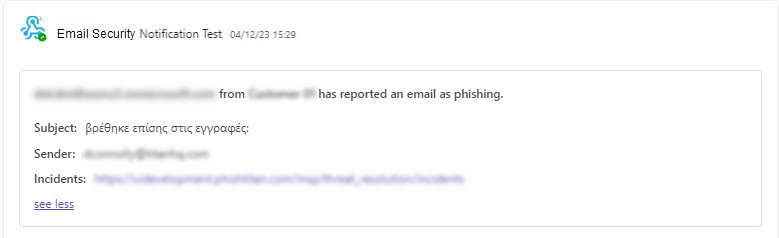






.png)
 1.png)