A user can use TitanHQ for Outlook to report spam, false positives and false negatives directly from Outlook.
Spam: A user receives unsolicited/unwanted emails, which can be reported as "Spam".
False positive: A user receives an email they know is safe, but it has an Email Security banner. This can be reported as "Safe".
False negative: A user receives an email they suspect is phishing, but it does not have an Email Security banner. This can be reported as "Phishing".
Follow the steps below to report an email from Outlook (Classic) for Desktop.
Open Outlook (Classic) for Desktop.
Select the email you want to report.
TitanHQ for Outlook may be visible in different locations in Outlook depending on your system configuration and application preferences. Use the following examples to locate the icons:
Classic ribbon:

or

Simplified ribbon:

or
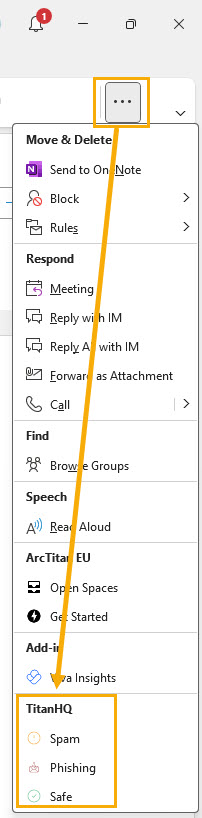
Within an email:

Select from the following:
Spam: To report unwanted/unsolicited emails.
Safe: To report a false positive.
Phishing: To report a false negative.






.png)
 1.png)